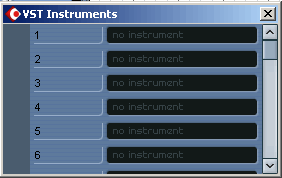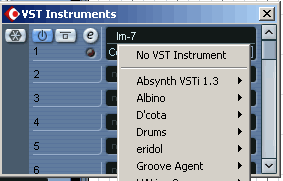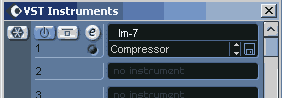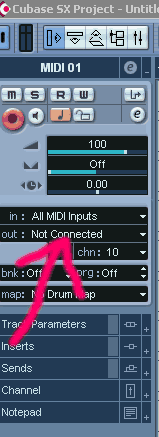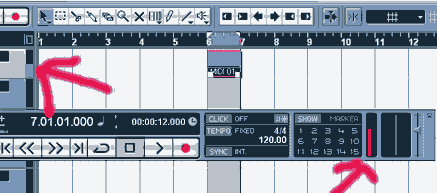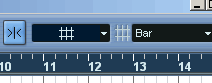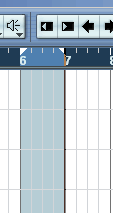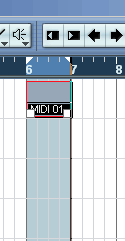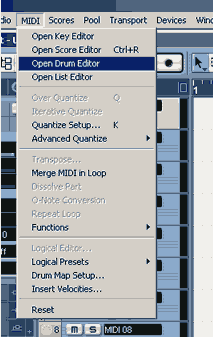| View previous topic :: View next topic |
| Author |
Message |
Spono
Guest
|
 Posted: Sun Jan 16, 2005 12:03 am Post subject: VST Instrument faq Posted: Sun Jan 16, 2005 12:03 am Post subject: VST Instrument faq |
 |
|
VST Instrument faq..
Assigning VST Instruments
| Quote: | Just today installed SX and trying to open the drum editor etc I have started a project opened the lm-7 vst made a midi track (i think i need thid) but what next I assigned the midi output to the LM-7 but the MIDI MENU items for EDITORS are all grey and unselectable ?????? whats the crack guys??
|
step by step guide
This is How you do it......

The Cubase 'Project Window'
step1..... open Cubase and select 'New' project a 'Template' window
pops up., perhaps choose '16 Track Midi Template' select or 'create' a
folder-name it, and then click 'OK'..a blank 'project window appears.
Next...

step2....Now at the top of Cubase click 'Devices' and choose 'VST
Instruments'(or press 'F11' on your PC keyboard)..The 'VST Instruments'
panel will appear.
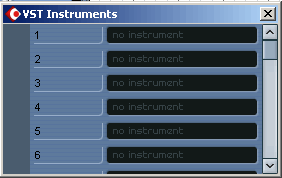
step3......Click with the cursor and hold the mouse button on, the
blank (black) space adjacent to the 1st panel number
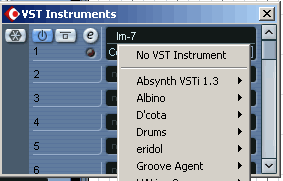
.....a pop up window
appears showing your available 'VST Instruments'. Now choose your
instrument (the selected instrument should now show in the 'VST
Instruments' list on the slot you selected) You can either now shut the
'VST Instruments' window down or move it aside for the time being.
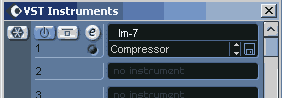
VST Instrument loaded into slot!..you can now move on
step4....Make SURE you have a 'MIDI' track highlighted in the
'Track List in the main 'Project window and that the 'Inspector' is showing
on the Left.

MIDI Track selected in the 'Project window
step5...In the 'Inspector panel' on the left
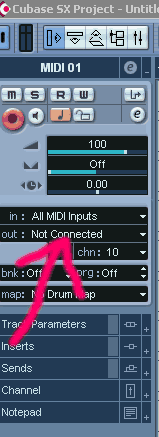
The 'Inspector'
you will see the relevant
settings for the selected Track, in this case make sure you have a MIDI
track selected, and look for the "in: All MIDI Inputs" and below that
"out: Not Connected"- Click and hold "Not Connected", a pop up window
will appear,

in the list near the top you should now see your 'LM7'or
whatever selected instrument, now select it. That action now wires up the
selected TRACK to your selected instrument.
(POINT: Its a good idea to 'Name' your 'Tracks' as you go along!
in this case 'double click' where it says "Midi 01" above the 'Inspector'
..this will pop up an input field where you can input a title)
note....you shouldn’t have to worry about the 'MIDI' channel number
using 'LM7' but with some instruments you may have to assign your MIDI
channel to your Instruments accordingly
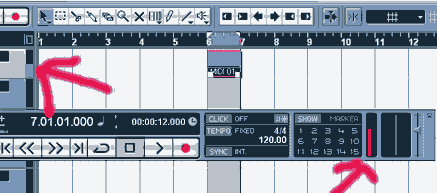
Play your MIDI keyboards and these 'activity indicaters' should light up!.
step7...If you can hear the sounds at this point you are ready to start
writing! IF not, or you perhaps dont have a MIDI controller Keyboard in
which case you can use one of the 'step editing' or use the 'Drum editor'
to input notes.
DRUM EDITOR
To use the 'Drum Editor' you must first have a selected 'part' on the
'Project window' In this case to start you will have to 'create' a 'part' on
the selected 'track'...to do this ..there are several ways..try this...
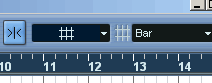
The 'Ruler'...The 'snowflake' button on the left is the 'Snap' button..
lit up blue like this means 'Snap' is ON!
First, Lock the 'Snap'"ON".. to bar (make sure it reads 'Bar' to the right!)... then
run the cursor into the 'ruler' at the top of the 'Project' window
click the ruler and drag a 'bar' or so, to the right..this will create a selected bar or two
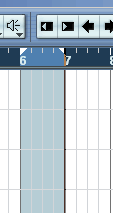
(This is the same as the 'Left and 'Right' locaters on the earlier Cubase's)
Now 'double click' within the selected (blue shaded area) in the 'Project
window..a new blank 'part' should appear!
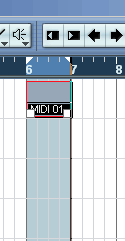
With this new 'part' highlighted, now go to the 'MIDI' menu at the top of
cubase and select the 'Drum editor'...you can now find and organize your
drum sounds and start writing!!
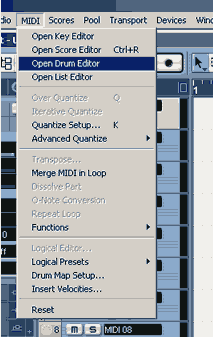
Editing in the 'Drum Editor' is a matter for another thread!
but hopefully this should get you started on your way!
You can repeat the 'steps 3 to 7' on freshly assigned track's on
the Project window to layer further VST Instrument 's so as to build up
your different Instrument on different Tracks
Have Fun
cheers
spono |
|
| Back to top |
|
 |
spono
Guest
|
 Posted: Sun Jan 16, 2005 12:11 am Post subject: SX 2.2 Posted: Sun Jan 16, 2005 12:11 am Post subject: SX 2.2 |
 |
|
Should have pointed out
the above article is using Cubase SX 2.02
Doh!  |
|
| Back to top |
|
 |
CompleteDunderhead
Guest
|
 Posted: Thu Feb 24, 2005 4:44 pm Post subject: VSTi Posted: Thu Feb 24, 2005 4:44 pm Post subject: VSTi |
 |
|
| Would the principle be the same in version three? |
|
| Back to top |
|
 |
guest
Guest
|
 Posted: Sat Feb 26, 2005 6:49 pm Post subject: Cubase SX 3 Posted: Sat Feb 26, 2005 6:49 pm Post subject: Cubase SX 3 |
 |
|
Have you tried it?  |
|
| Back to top |
|
 |
PJ
King of Chav's

Joined: 04 Apr 2004
Posts: 148
|
 Posted: Sun Apr 17, 2005 11:50 am Post subject: sx prob Posted: Sun Apr 17, 2005 11:50 am Post subject: sx prob |
 |
|
| will work the same i think |
|
| Back to top |
|
 |
Joel47447
Joined: 29 Dec 2005
Posts: 4
|
 Posted: Thu Dec 29, 2005 6:05 am Post subject: Details Posted: Thu Dec 29, 2005 6:05 am Post subject: Details |
 |
|
Can you PM me with more details? thanks. 
_________________
Editors note:
Members who use this space to advertise
Abusive 'Mamom' Decadent websites
will be removed.
Please read our 'Terms and conditions of usage' |
|
| Back to top |
|
 |
|