 |
UK Decay
UK DECAY COMMUNITIES 2008
|
| View previous topic :: View next topic |
| Author |
Message |
spono
Guest
|
 Posted: Thu Mar 04, 2004 3:03 am Post subject: Cubase sx 2 tips Posted: Thu Mar 04, 2004 3:03 am Post subject: Cubase sx 2 tips |
 |
|

Get the most out of SX by learning the key commands!
use 'J' on the PC keyboard to toggle on and off the 'Snap'function making it easier to move events!
 |
|
| Back to top |
|
 |
spono
Guest
|
 Posted: Mon Mar 29, 2004 1:35 am Post subject: further to 'J' Posted: Mon Mar 29, 2004 1:35 am Post subject: further to 'J' |
 |
|
Tip.... Cubase sx
LOOK AT THE SCREEN whilst presing the 'J' on your keyboard!
You will notice the 'Snap' button lightening up ( toggling between blue,which means on! and white,clear which means off!)
With 'Snap' turned on (blue), you can only edit-move events in increments that are set in the corrosponding 'quantise value' windows, ie you may set it to move to the nearest bar, quarter note, eight, sixteenth etc as well as the usuall 'straight', 'Triplet' or 'dotted ' value.
In straight laymans terms; if you have problems when editing or moving parts/Audio events within 'Cubase', ie they dont seem to 'drop' where you want to go. check that this all important 'Snap' button is not activated.
With this button turned off ( white'clear')..you can move your events in the finest detail!
With this button turned on (light up blue ) when you try and move your 'events' they will 'snap' to the nearest value that you have set in the 'quantise' windows.
And remmember...the keyboard shortcut on the default 'keycommands' prefferences as packaged with the cubase installation disc, is set to 'J'....So....with cubase up and running...watch the screen and press 'J', until you notice which button lights up....then edit till your hearts content!
Getting your head behind this means you may achieve a great insight into the programming 'cruising-mode' behaviour of cubase sx2.
Also the same technique goes for lots off other 'keyboard command' jobbies on cubase. Indeed most contemporary software applications! you first have to know what ways and methods you are going to use in your creation proccess. Once you have figured out the 'proccesses' that you use continually and maybe 'repetativally', you can benefit by learning the 'keyboard commands'.
Most good software will have well worked out 'help manualls' that you can read to check/find out what functions actually have ' key commandibillity' so its worth spending a little time on your favourite bit of software, whatever it is!
You can take it from me..if you want to be 'Power User' of whatever ...Cubase SX..Fruity Loops...Orion...Logic...Sonar...etc ect,
Take a little time and learn the keyboard commands for your most used functions!   |
|
| Back to top |
|
 |
PJ
King of Chav's

Joined: 04 Apr 2004
Posts: 148
|
 Posted: Wed Apr 21, 2004 4:55 am Post subject: tip Posted: Wed Apr 21, 2004 4:55 am Post subject: tip |
 |
|
tip
Pressing P with a part selected sets the right and left locators at the beginning and end of that part (we all know that.)
The cool part, that I didn't know, is it works the same if you select a single or multiple midi notes or audio clips. I find this very handy for cutting and pasting parts, that don't fall on a beat, between tracks. (Donít forget to press 1 and put the cursor at the left locator when you paste) |
|
| Back to top |
|
 |
|
|
You cannot post new topics in this forum
You cannot reply to topics in this forum
You cannot edit your posts in this forum
You cannot delete your posts in this forum
You cannot vote in polls in this forum
|
Powered by phpBB © 2001, 2005 phpBB Group
|